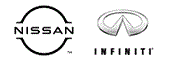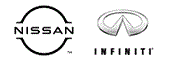1  | ASIST Installation Instructions, updated 10/13/23 |
| |
| | Troubleshooting and additional support
information also provided. |
|
| | Download: ASIST Installation Instructions |
|
 top of page top of page |
2  | Return ASIST USB Installation Drive within 10 Days to Avoid Late Charge. |
| |
| | Dealers must return the USB drive within
10 days of shipment from Nissan. If Nissan
fails to receive, the USB drive back within 10
days of Nissan's shipment, dealers will be
invoiced a $100 late charge on their non-
vehicle account.
Please use the provided pre-paid FED-EX
label and return the ASIST USB or if you have
lost the provided return label use your own and
return to: Danny Uhls, A4K (41H08), Nissan
Americas, One Nissan Way, Franklin, TN, 37067 |
|
 top of page top of page |
3  | Unable to install ASIST - Install hangs on Computing Space |
| |
| | The 'Computings Space' may run for about 45
minutes or longer. Do Not Cancel! If
cancelled, you may have to follow the
instructions for 'ASIST Already Exist' error
when attempting the install again. |
|
 top of page top of page |
4  | I cannot install ASIST, I get message ASIST Already Exists |
| |
| | For Win7 or Win10 64Bit OS - You will need to
delete the ASIST
registry folders (ASIST and ASIST_Net) located
under:
HKey_Local_Machine\Software\WOW6432Node\
For Win7 or Win10 32Bit OS - You will need to
delete the ASIST
registry folders (ASIST and ASIST_Net) located
under:
HKey_Local_Machine\Software\
|
|
 top of page top of page |
5  | Unable to Re-Install ASIST after Uninstalling, error ASIST already exist |
| |
| | I am trying to install ASIST and already
uninstalled the previous Nissan-ASIST from my
computer or I cannot locate it under Add or
Remove Programs area but I keep getting
message “ASIST Already Exists”. You will
need to delete the ASIST registry folder.
First, Save a backup of the Windows Registry
to your hard disk: Click on the Start button
in the left corner of your Windows screen.
Type "regedit" in the command line (if you
don't see the command line click on Run
icon). Click on File in the top toolbar in
the Registry Editor window that pops up and
select Export (check “All” under Export
range), click Save (you will only need this
backup if you accidently removed the wrong
keys).
Next, locate and delete the following folder
under the registry window and then try
installing ASIST again. IMPORTANT! ONLY
DELETE THE FOLDER WITH THE SAME KEY NUMBER
LISTED AS SHOWN HERE:
85DC10DB1050A3E47B2C1265D2D4EFD4
Located under one or both of the following
locations:
HKEY_CLASSES_ROOT\Installer\Products\85DC10DB10
50A3E47B2C1265D2D4EFD4 and/or..
HKEY_LOCAL_MACHINE\SOFTWARE\Microsoft\Windows\CurrentVersion\Installer\UserData\S-1-5-18
\Products\85DC10DB1050A3E47B2C1265D2D4EFD4
Or
Locate and remove ASIST and ASIST_NET folder
under "Computer\HKEY_LOCAL_MACHINE\SOFTWARE\WOW6
432Node\Classes\
If you are still encountering the “ASIST
Already Exists” message, please contact ASIST
support at 1-877-732-2550. |
|
 top of page top of page |
6  | Unable to install ASIST - Error Insert Disk1 |
| |
| | Cancel the install procedure. Open the
contents of the ASIST USB drive. Open the
Disk1 folder. Open the Tools folder and
execute the 'msxml3' file. Run the Setup.exe
file to start the ASIST install procedure
again. |
|
 top of page top of page |
7  | ASIST Security Key # Information |
| |
| | Keep record of your Key # as it is required for
reinstalling ASIST, ASIST support and ASIST
tracking. |
|
 top of page top of page |
8  | Where can I get my ASIST Password? |
| |
| | You can bypass this requirement to enter a
password by clicking the 'Big Red Button' on
the screen. For validation, please enter
another ASIST Security Key # assigned to your
dealership and click "Submit". The Security
Key # is located on top-left side of the ASIST
homepage.
If you cannot locate another Security Key # at
your dealership, please complete and submit the
information under "Forgot Your Password". |
|
 top of page top of page |
9  | ASIST System Checker Fails - Cannot install ASIST because System Checker Fails on Internet Connection |
| |
| | The ASIST System Checker doesn't recognize
my Internet Connection.
On Hardware Checker, select the "View Report"
and listed under 'Internet" section
check if the internet is set properly. If the
Internet Connection access is set properly
check the following: 1) Go to Internet
Options, 2) Select Connections tab, 3)
Select LAN Settings... and check 'Automatically Detect Settings'
Detect Settings'. or If checked then
un-check 'Automatically Detect Settings'.
If the system checker still fails, please
contact ASIST support at 1-877-732-2550.. |
|
 top of page top of page |
10  | Provided whitelist for safe execution of ASIST and CONSULT system |
| |
| | ASIST & CONSULT Whitelist to be Configured
for Proper Usage.
asist.na.nissancloud.com (port 22)
asist.na.nissan.biz (port 22)
http://www.asistfaq.com (port 80)
https://www.asistfaq.com (port 443)
https://b2bws.na.nissan.biz (port 443)
https://esm.tweddletech.net
http://nna.force.com
https://nna.secure.force.com
saml.jp.nissan.biz (CONSULT-III plus
software usage)
https://*.redbend.com (TSB: NTB17-111) |
|
 top of page top of page |
11  | ASIST Installation or System Checker fails with a RUN TIME error: |
| |
| | The Run Time error is usually caused by an
active Anti-Virus app. Disable the app or
configure app to exempt 'activate_asist.exe'
The system checker may be failing during
the 'Internet Connection'. If your firewall is
active, you will need to allow the following
ASIST applications to access the internet:
ASISTmailer.exe, ASISTUPD.exe, ConsultUtil.exe
and Activate_Asist.exe. If the RunTime error
does not go away, please go to
Contact Us and send us an email with your
dealer code, and contact information. |
|
 top of page top of page |
12  | Cannot Locate setup.exe on the ASIST USB Installation Drive |
| |
| | If workstation has security software
installed, the setup.exe file may have been
Quarantined and needs to be restored from
security software, or, the file was removed or
deleted. If unable to restore or locate the
setup.exe file on the ASIST USB drive, please
go to www.asistfaq.com. Select the Contact US to send us an E-mail for support or contact ASIST support at 1-877-722-2550. |
|
 top of page top of page |
13  | ASIST USB Installation Drive Error |
| |
| | If the computer is unable to read the ASIST
USB drive, please test the drive on
another computer.
If you are receiving a bad or corrupt file
error while the ASIST is installing, cancel
install, reboot the PC and start install again.
If you are receiving the same installation
error, it may be a bad USB drive.
Please go to Contact US for a replacement USB to be sent. or contact ASIST support to confirm that
USB is damaged, at 1-877-732-2550. |
|
 top of page top of page |
14  | ASIST Installation Error #11004 |
| |
| | If error is encountered (e.g. Error #:11004 or
else) during ASIST installation process,
please check your computer settings
(Firewall/Norton Anti-Virus) and modify them
to allow Activate_Asist.exe for access to
internet and www.asistfaq.com.
|
|
 top of page top of page |
15  | ASIST Error - ASIST will not launch |
| |
| | After installing ASIST and upon opening ASIST
you get message boxes "Entry not
found...ERROR, Key ..." and ASIST will not
open.
The installation did not install properly.
You will need to uninstall the Nissan-ASIST
application and reinstall, but before
reinstalling you will need to run the
setup.exe application as "Run as
administrator" in Windows 10 from
the ASIST USB drive.
To run the program as an administrator, locate
the setup.exe program right click on the
program and select "Run as administrator". If
prompted by UAC (User Account Control)then
click on Yes to apply permission to allow the
program to run with full permission as an
administrator.
This will usually occur if the installation
was not run from the ASIST USB installation
drive. |
|
 top of page top of page |